A wee bit 'o Instructional Design
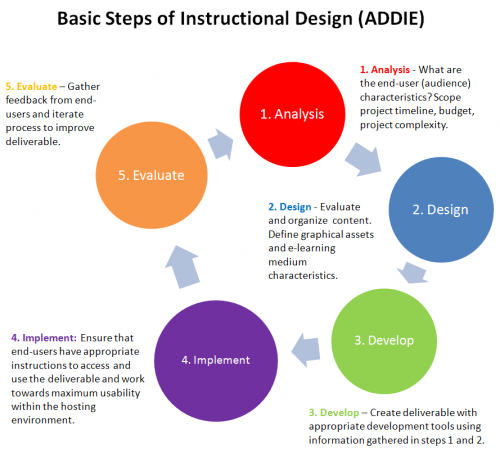
While it might be tempting to just dive into Blackboard and get creative, you efforts will be more efficient (and ultimately, more effective) if you do a little planning ahead of time. You see, Blackboard allows you to do just about anything...post documents, tests, videos, web links, etc., in just about any order. We have to consider how our USER is going to think...how is the STUDENT going to experience this class?
With a little bit of forethought and planning you can create a class that provides opportunities for your students rather than barriers. Here are some things to think about as you begin preparing to set up your Blackboard course:
- What do I want to use Blackboard for?
- Do you want to use it to just post some digital copies of things you hand out in class?
- Do you want students to be able to interact with each other when they are not in the classroom?
- Do you want students to submit work or take tests for your class online?
- Do you want to use it to just post some digital copies of things you hand out in class?
- How do I want to organize the material in my class?
- Because Blackboard is so flexible, you can organize material in a lot of ways!
- Do you want to organize your material by type (handouts, lesson plans, PowerPoints, etc.) or by course topics (insert the different subject that are within your class here!), or by time (week 1, week 2, week 3, etc.) OR by ANY COMBINATION OF THESE!
- What types of files do I want to post in my class?
- Posting a file in a course is only useful if your student can open it!
- While your original files might be created in programs like Word or PowerPoint, your students might not be able to open these files...so you might consider changing them into PDF files so that they can open them using a free program like Acrobat Reader.
- Tip on File types:
- There are two factors to consider when you are deciding what kind of files to post in your course: do the students need a special program to view the file and how "big" is the file (and by big we mean how many kilobytes it uses in memory...large files can take a LONG time to download on slow networks).
- Files such as HTML (web pages), PDFs, and image files such as .gif, .jpeg, etc....can be viewed from almost anywhere...even a public computer like at a library (no more excuses!).
- If you are going to require them to view files with special programs (Word, PowerPoint, Excel, etc.) then you will need to be sure to communicate that with your students very clearly.
- What do I want my students to know?
- One of the most important aspects of using Blackboard is the fact that YOU will not be there when you are students are using it!
- You need to be very careful about how you word instructions; you need to be very clear and explicit as to what you want your students to do; and you need to set some ground rules as to how they are going to use Blackboard.
- When do I want my students to see my "stuff"?
- In fully online classes it is good practice to show students EVERYTHING on day one! This takes a LOT of preparation time!
- Sometimes we want students to only see specific parts of the class at first, and then reveal more as we go (in fact, we might even be creating some of the stuff as we go!)
That should do it for now...remember this though, it is rare that your class will be perfect the first time around. You might end up reorganizing your materials in a different way, or you might find out that a file is difficult for your students to use. This is where the ADDIE model that is highlighted in the graphic above comes in handy!
The Instructional Design process is circular...we continually go through these steps as we refine our classes from term to term:
- Analyze--what you want to do and qualities of your students (and of course, YOUR style and skill level)
- Design--organize your content and prepare which materials you want to put on Blackboard
- Develop--organize your materials on Blackboard itself
- Implement--have students use it
- Evaluate--assess how well it worked (this is also the "analyze" step as you set yourself up to improve your class!)
With all this in mind you are now ready to learn about the different tools and skills you need to work with Blackboard. The more time you spend "clicking around" in Blackboard the more familiar you will become with the terrain. Your comfort level with the system will reflect in your students' comfort level...so "boldy go" and "explore new worlds" in Blackboard!
