Blackboard has two ways in which you can send individual communications to students in the class...messages and email. You can add a "Messages" and "Email" link anywhere in the class where you can add a tool...below I have an image showing where I have added the "Messages" tool to the Menu section of the class.
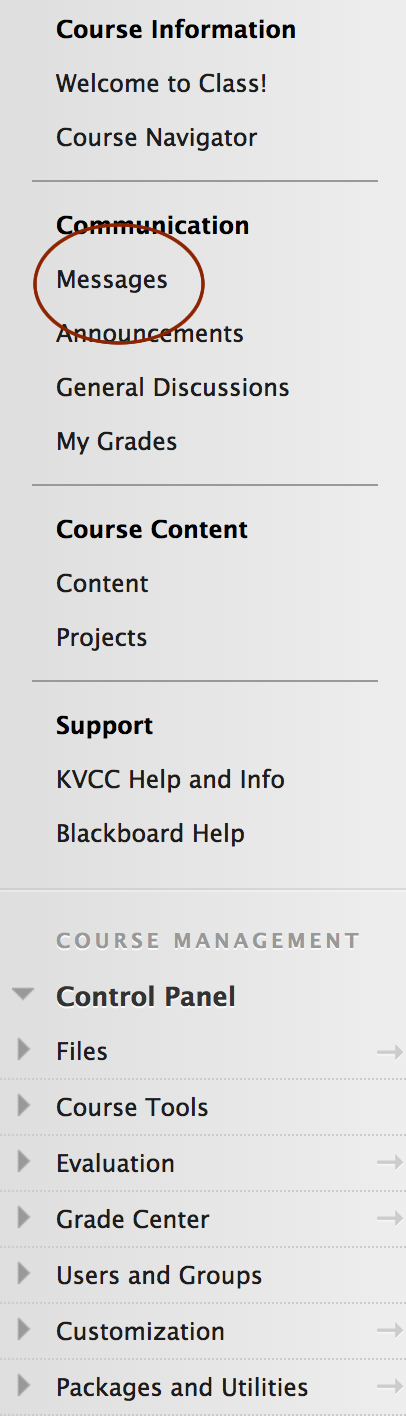
Messages
Messages is a special email that exists within the course itself. To access this email you have to log into the course and click on the Messages tool link. From that point on it works pretty much like any email.
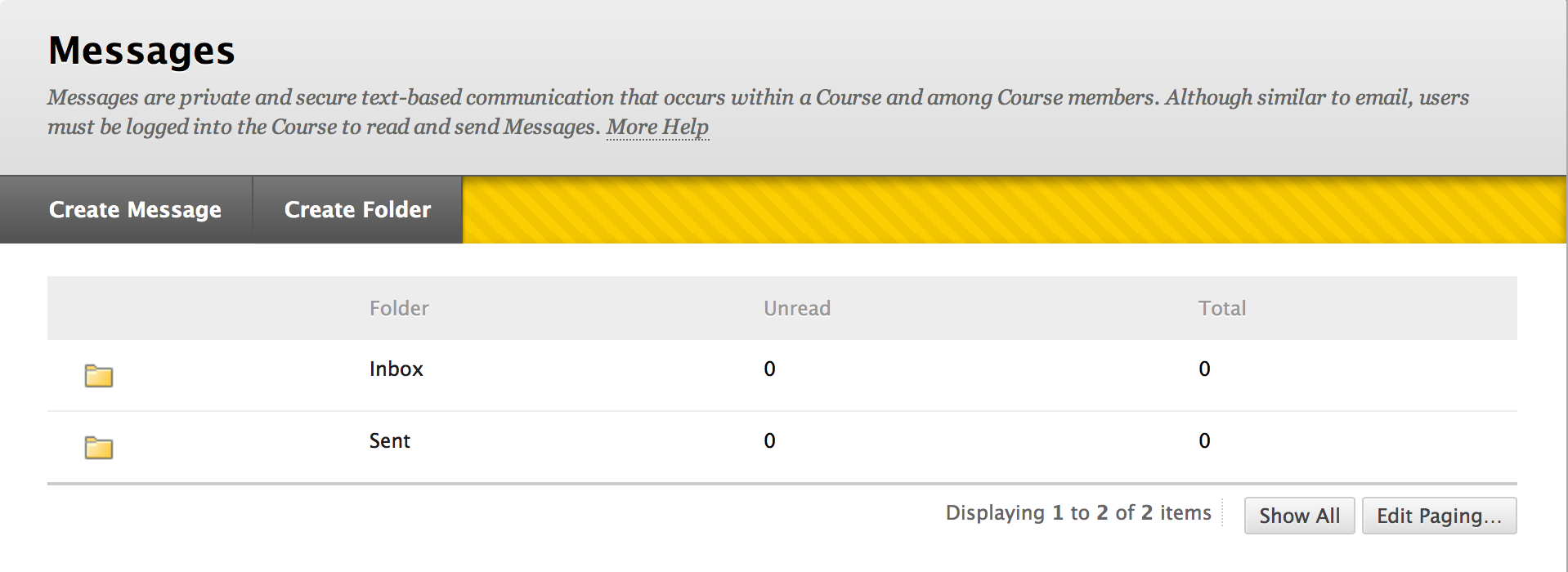
This window shows what the Messages tool looks like...press the Create Message button to send an email and press the Create Folder button to create another folder to store emails in. When you Create Message you will see a window like this one:

In the "To" section you can see that you are provided with a list of members of the class...you select their name and then press the arrow to locate them in the Recipients list. You then compose your message and submit it.
Email allows you to send messages to your students (and other groups) but it utilizes the recipients outside email (at KVCC this is likely their KVCC email). This is useful if your students don't always check their Blackboard Messages and provides another avenue for getting information out there.
Clicking on the Email tool link will bring you to a window like this:
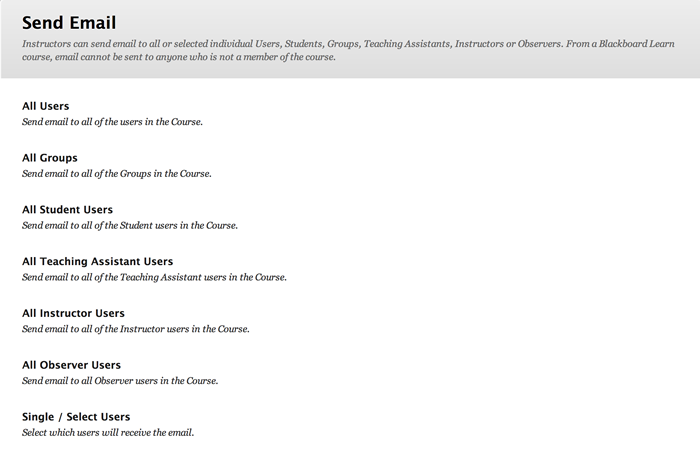
The text you see above are actually links that allow you to send an email to "All Users", "All Groups", etc.