m-Learning in Mental Health
Building Technology Skills for the Labor Market
Recording Audio and Video on Your iPad
At times we will want you to demonstrate a skill and create evidence of that skill. We can sometimes observe you directly but somtimes we want to have a record of it. This is where recording audio and video come in.
The iPad is a great tool for recording. It comes with built in apps to do most of the recording and editing you would ever want to do!
This page has been created to review some of the options that you have for accomplishing these tasks.
Links and information about these apps are included in the MHT m-Learning Initiative iTunes U course.
Recording Audio (your voice and/or instruments)
With it's built-in microphone the iPad is a great tool for recording audio!
Voice Recorder As the name implies, this is a simple voice recorder with the ability to save recordings and share them with others. The best part? It is FREE! If you simply look up "Voice Recorder" in the App Store, you will find all kinds of options! |
 |
GarageBand One of the most famous of Apple's apps is GarageBand. Don't let this one fool you, this app can be used to simply record your voice (and add sweet effects like a touch of reverb!) or you can record a whole band! You can even add sound effects to enhance your recordings! This one is definitely for the creative types! |
 |
External Devices For simple recording the microphone that is built in to your iPad is very much up to the task. If, however, you are a stickler for high quality audio definition, there are some tools that you can get that will allow you to record at levels of quality the Beatles only dreamed about! Microphones for the iPad This is only a small sample of many many microphones that are available for the iPad! Digital Music Interface for the iPad So, you might want to hook up your guitar or other source to record to your iPad? Here are some options. Again, this is only a sample...search for "Audio interface for iPad" and you can see a LOT of options! |
|
You may have thought that you bought a digital book reader or simply a portable computer, but you have bought a full-fledged recording studio!
Recording Video
You will be asked many times through the semester to record yourself performing skills. For example, in the Case Management class you may be asked to video yourself explaining a procedure to a "client" and in the Interviewing and Counseling class you may be asked to record yourself performing specific skills and/or facilitating entire sessions.
The iPad comes with a lot of apps and tools to help you do this!
The following apps (Camera and iMovie) usually come pre-installed on your computer. These are the basic apps you will need to make movies on the iPad. |
|
Camera Of course the camera that is built into the iPad is the key app for video. You do not need to download this app, it is already there. You access the camera directly through the Camera app, but other apps can also use the camera. |
 |
iMovie Another basic app on your iPad is iMovie. This app is actually quite impressive and can do some pretty amazing edits. It can also add transitions, video effects, titles, and special effects to your video. Once you have captured video on your iPad, you can open iMovie and edit the video. |
 |
MoviePro For those of you who are budding "Steven Spielbergs" you might want to try Video Pro with a few more features for you to play around with. More features means more complexity but if you want to win the Oscar, you need to make the effort! |
 |
At times you are going to be required to record yourself demonstrating skills with someone else acting as your client. By having the iPad we have access to a number of ways we can do this. The following are options for recording "counseling sessions" or "group projects" |
|
Method 1 - Recording Sessions when People are in the Same Room You can conduct sessions and simply postion the iPad in a manner to capture both of you (or the group) and record the video. We have access to some special tripods that can be used to prop up the iPad. You would use the Camera App and iMovie. |
 |
Method 2 - Recording Sessions when People are NOT in the Same Room This is particularly true for students who are taking online classes. Sometimes you have to conduct a session with someone and you may be miles apart. For this type of recording we can use a FREE Video Conferencing software called WebEx. To use WebEx you need to click HERE and set up an account with them. You will use the iPad App to conduct the sessions but you will need to log into your online account to manage/schedule your meetings and to manage your recordings. Click HERE to learn how to set up and manage your WebEx Account. |
 |
In order to share your video you will have to post it on the web. The file size of videos are usually large so you want to store them in the "cloud" in order to not fill up your iPad with too many videos.The best way to share/store your videos is through YouTube. |
|
YouTube In the m-Learning Initiative iTunes U course you will find links to YouTube set up in the section on Google. Google owns YouTube so you need to set up your GMail account with Google in order to establish your YouTube Channel. |
 |
Vimeo Watch gorgeous ad-free HD videos from the world’s best creators, and easily upload and share your own. Vimeo has more advanced privacy and sharing options than YouTube, but, understand that the additional options are only available when you access your account using a web browser. You have less options when you are managing your videos using the app. |
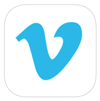 |